Congratulations! You’ve come far. You’ve written your paper, and now you’re ready to check your work for plagiarism.
Your goal? Guarantee your reputation as an original writer who acknowledges the work of others.
Get to know the Scribbr Plagiarism Report in under three minutes.
You will learn how to interpret the similarity percentage, get some tips to identify potential plagiarism, and find out which settings you can play with to optimize the report.
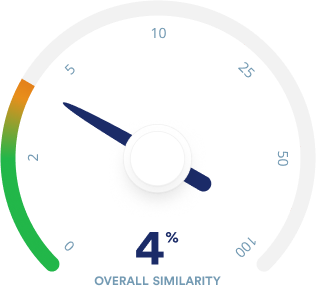
The similarity score is your magic number. It tells you what percentage of your work matches sources in the plagiarism database.
Rule of thumb #1: The higher your score, the more likely it is that you need to address unoriginal text.
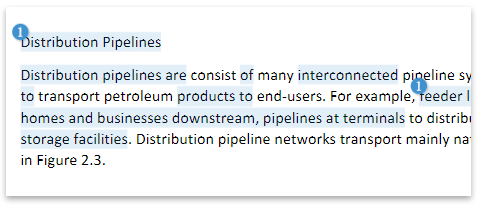
We call each snippet of text that is found in the plagiarism database a similarity. A similarity can range from a few words within a single sentence to entire paragraphs.
Rule of thumb #2: The higher the similarity, the more likely you’ve plagiarized.
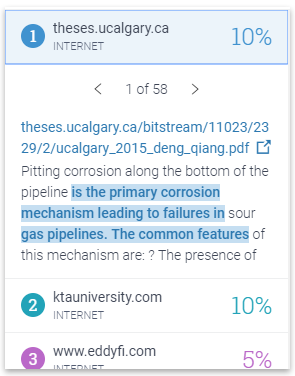
Each similarity corresponds to an original source, which contains the similarity with your text.
Rule of thumb #3: The more familiar the original source looks to you, the higher the chance that you plagiarized.
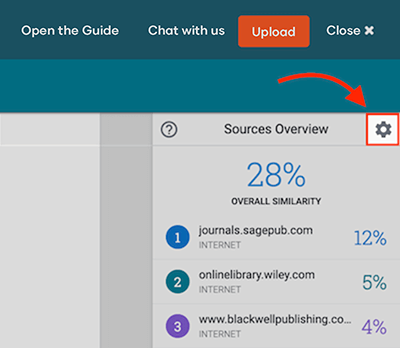
You can tweak the settings of your plagiarism report by clicking on the gear icon above the similarity score. You can:
Does your text include a reference list? Great! However, in this case, it doesn’t matter much.
We ignore your reference list, so it doesn’t influence your similarity score.
Why? Citing your sources does not constitute plagiarism.
Because many students cite their sources according to a specific citation style guide (such as APA), your references may be similar to those used by other students. These similarities are irrelevant.
The Plagiarism Checker does not index or analyze your references. We simply ignore them when comparing your text against the database.
Every academic writer uses quotes. Sometimes, they are necessary for expressing or analyzing your ideas. Properly quoted text does not constitute plagiarism. However, you should always follow these guidelines when quoting text:
The Plagiarism Checker might mark quoted text as similarities. So long as the material is cited, you can ignore these similarities.
You can ignore found similarities if your quotes are properly cited.
Each similarity negatively influences your similarity score. This does not mean that each similarity is considered plagiarism.
You will need to decide on your own if you need to revise your work.
Ask yourself the following questions:
It’s okay if the answer to these questions is yes. However, the more questions you can answer with yes, the more likely it is that you plagiarized and have some work to do to address it.
Is the answer to these questions no? If so, then you can probably ignore the similarity.
When you paraphrase, you rewrite information from a source text in your own words. You use the source to support your own reasoning and argumentation. Paraphrased text should always be cited.
When you quote, you have literally copied the text from a source. You do so to strengthen your argument and to show the words an author has used. Quoted material should always be cited.
If your text matches with the source, then you probably didn’t properly paraphrase the original source. You copied too much of the author’s writing.
You now have two options, depending how similar the text is:
Use our tips to paraphrase like a star. Always cite paraphrased text.
Don’t forget to follow the guidelines for quoting. Make 100% sure you’ve quoted correctly:
Finally, make sure to consistently cite your sources according to your specific citation style, whether it’s APA, Harvard, or Chicago. Are you doubting whether or not you need to cite a source? Then you should probably just do it!
Want to contact us directly? No problem. We are always here for you.
Information can often be found in more than one place. For this reason, other sources citing the same information you used can come up in your Sources Overview.
The important thing is to make sure you’ve cited the source of the material. Try to find the original source, but if you can’t find it, it’s best to cite the source where you found the information.
Similarities in your document are highlighted for quick and easy review. Each color corresponds to a source in your Sources Overview at the right side of your report.
By default, the plagiarism report only shows similarities of 9 words or more.
You can change the minimum length of a similarity yourself in order to exclude small matches from the plagiarism report.
The ideal minimum length of similarities is different per case. In general, we believe that setting the minimum to 8 words results in too many small similarities that are unlikely to be plagiarism. That’s why the default value is set to 9.
However, if you believe that your document contains many small similarities that are not plagiarism (like these), you can try changing the setting to 10 or 11 to get a more accurate view of the potential plagiarism in your document.
Proceed with caution, since increasing the number might hide potential plagiarism in your report.
1) Click on the gear icon on the top right of the plagiarism report
2) Fill in your desired minimum similarity length
3) Click “Done” to go back to the “Sources overview”
For most people, there is no need to change this value. However, if you want more control over the similarities shown in your report and you think that most of the small similarities are not relevant, you can increase this number.
Please proceed with caution, since increasing this number might hide potential plagiarism in your report. Decreasing the value is not recommended.
If you decrease this number, shorter similarities will be included in the report. This means you will see more similarities and a higher similarity percentage.
However, most of these extra similarities are unlikely to be instances of plagiarism. Short similarities are often the result of common phrases that appear in many different sources.
If you increase this number, only longer similarities will be included in the report. This means you will see fewer similarities and a lower similarity percentage.
Since the similarities are longer, the similarities you now see are more likely to be plagiarism.
However, by excluding the smaller similarities, you might miss some instances of potential plagiarism.
Sometimes the Scribbr Plagiarism Check finds similarities that are not forms of plagiarism, such as references and correctly cited sources. You can exclude these irrelevant similarities from your total similarity score.
Exclude similarities:
Step 1: Open your Plagiarism Check results.
Step 2: Click on the highlighted similarity that you would like to exclude.
Step 3: Click on the “Exclude” button on the right.
The similarity is now excluded from your total similarity score.
If you have excluded multiple sources from your total similarity score, then you might see an error message in your Plagiarism Check results. Unfortunately, this is a problem that we cannot fix at the moment.
If you encounter this issue, you can simply ignore all irrelevant similarities and subtract their score from your total similarity score. This allows you to calculate your actual similarity score by yourself.
If you’re unable to view the Plagiarism Check results in your browser, please try the following two solutions:
1. Are you using Google Chrome?
We’ve found that using Google Chrome resolves most issues related to the results page. First, try using Google Chrome to open your Plagiarism Check results. If you are already using Google Chrome, or if this solution does not work, then proceed to the second solution.
2. Contact support for a PDF copy of the results.
If the first solution doesn’t work, you can contact our support team via chat or email and request a PDF copy of the results via email. This way, you can still review and process the results. We apologize for the inconvenience.
Are you not satisfied with the results of the Scribbr Plagiarism Checker, or are you experiencing difficulties with the document? Find out what to do when…
No worries! This error does not influence the accuracy of your Plagiarism Check results.
If you have an automatic table of contents and/or list of figures and tables, then you might see an error message instead of the page numbers. The error message might look like this: “Error! Bookmark not defined.”
Unfortunately, this is something we cannot fix. Our check may flag these error messages as similarities. You can ignore these similarities.
No worries! This error does not influence the accuracy of your Plagiarism Check results.
If you have inserted a chapter or section title in the header of your document, then you might see an error message in your Plagiarism Check results.
Instead of the title, you will see an error message like the one above. Unfortunately, this is a problem that we cannot fix.
Our check may flag these error messages as similarities. You can ignore these similarities.
Review every similarity for plagiarism, and decide whether or not you need to revise your text.
Your work should not contain any plagiarism. Even if your score is 1%, you will need to review each similarity and decide whether it’s necessary to revise your work.
But contrary to popular belief, plagiarism checkers work by detecting similarities, not plagiarism. Not all similarities are plagiarism. Similarities can be:
Your similarity score shows you what percentage of your text is found within sources in the comparison database.
For example, if your score is 15%, then 15% of the content you wrote is unoriginal, as it matches text in the database.
You will have to review each similarity and decide whether or not you need to revise your work.
Yes, Scribbr offers a limited free version of its plagiarism checker in partnership with Turnitin. It uses Turnitin’s industry-leading plagiarism detection technology and has access to most content databases.
If you’re a university representative, you can contact the sales department of Turnitin.
Sometimes a quote is marked as a similarity by the Scribbr Plagiarism Checker. A quote is not a form of plagiarism, but you do have to ensure you have properly cited the original source.
If you’re certain that you have correctly quoted and cited, you can exclude the similarity from your plagiarism score.
Below we briefly explain the rules for quoting in APA Style.
When quoting fewer than 40 words, use double quotation marks around the quote, and provide an APA in-text citation that includes the author, the year, and a page number or range.
If the quote contains 40 words or more, format it as a block quote, which begins on a new line and is indented in its entirety. Include an in-text citation after the period.
Sometimes it is necessary to quote a source at length:
The Scribbr Plagiarism Checker detect similarities between your paper and a comprehensive database of web and publication content. Because many students write their references in the same way (for instance in APA Style), a plagiarism checker finds many similarities with these sources.
A reference found by the check is not a form of plagiarism. Therefore, there is no need to take action.
You can exclude matches from your reference list in your Plagiarism Check results. However, please be aware that this might not always work, depending on your document.
Step 1: Open your Plagiarism Check results.
Step 2: Click the settings button in the “Sources overview” (see picture below).
Step 3: Select exclude reference list (see picture below).
Step 4: Click “Done.”