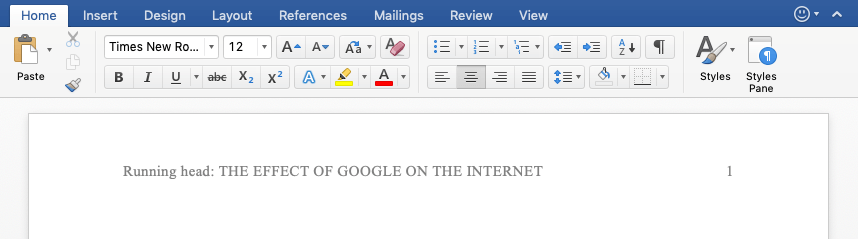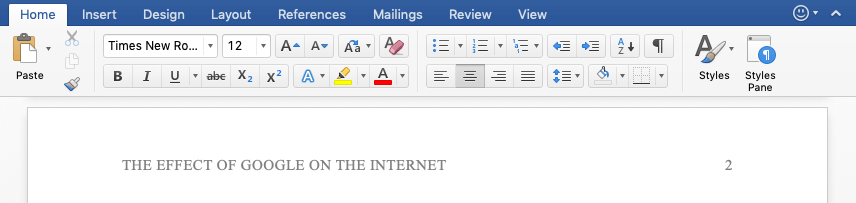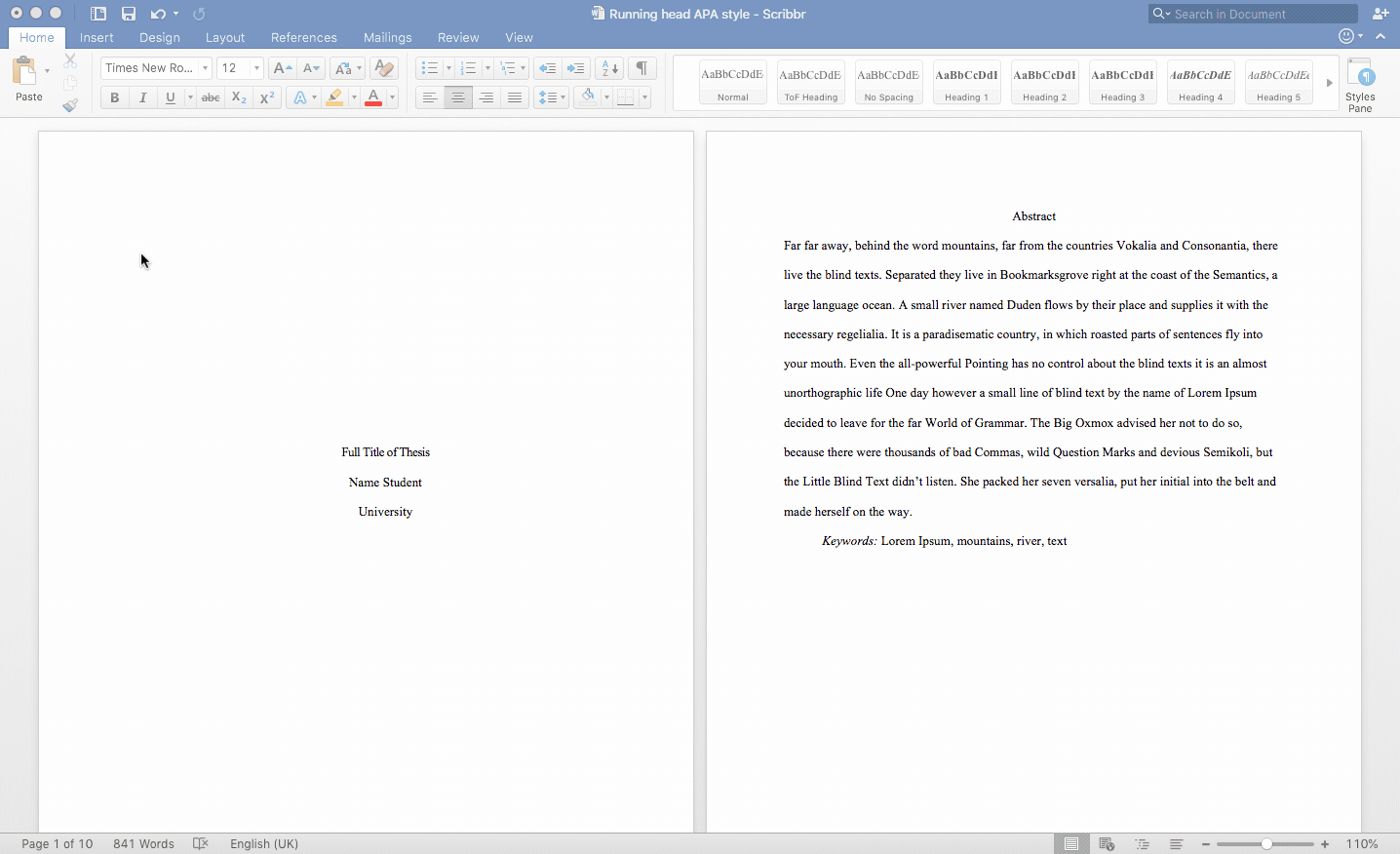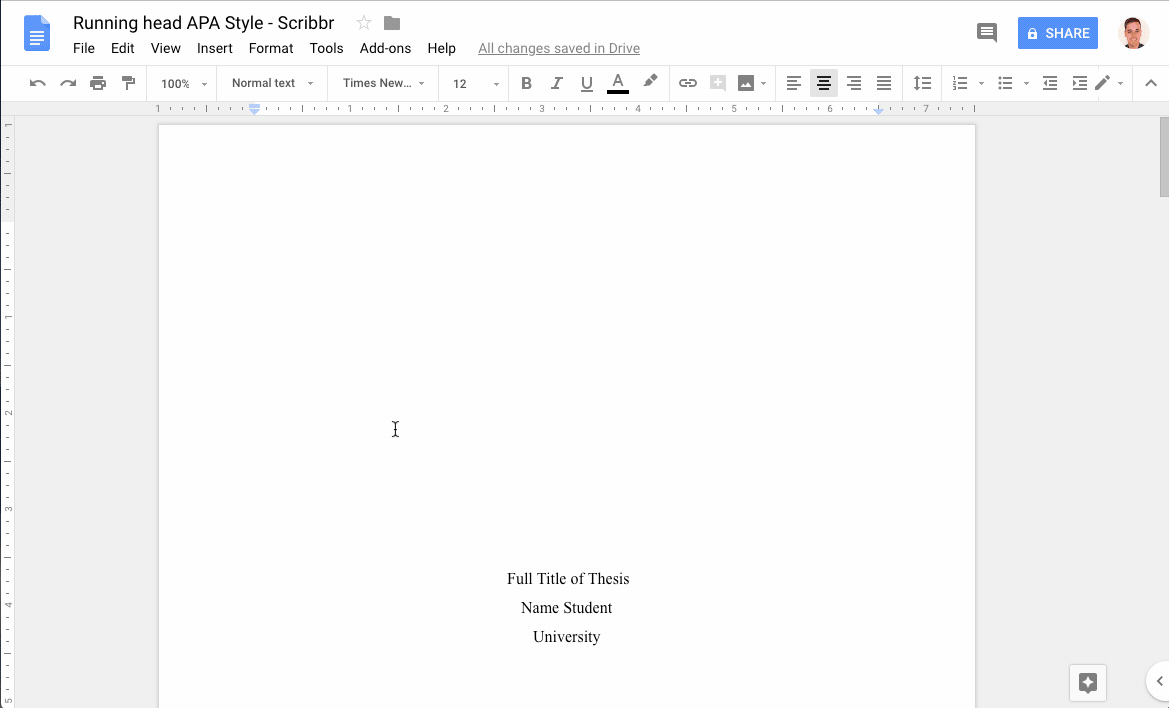APA running head (6th edition) | How to format and insert in Word
The apa running head (i.e. page header) consists of the title of your paper (maximum 50 characters, left-aligned, all capitals) and the page number (right-aligned). On the title page, your paper title is preceded by the words “Running head:”.
Running head example – title page
Running head example – subsequent pages
APA formatting checklist
The APA style has guidelines on how to format the running head. We made a checklist so you can easily meet the criteria. The running head examples above show the required formatting for the title page and subsequent pages.
- 12-pt Times New Roman font
- Only include “Running head:” on the first page
- Running head is left-aligned
- Title is all capitalized
- Maximum 50 characters including spaces (without the words “running head”)
- Page number is aligned to the right
Running head in Word and Google Docs
Adding the running head to your Word or Google Docs file is easy — simply follow the steps below.
Important: The words ‘Running head’ should only be shown on the first page. Therefore, you should tick the ‘different first page’ box as shown in the GIF.
Inserting the running head in Word:
- Double click at the top of the page to edit the header area.
- Check “Different First Page” to only show the words “running head:” on the first page.
- Type “Running head:” followed by your research title in capital letters
- Insert the page number and align it to the right.
- Now go to page 2 and paste only your research title without “Running head:.”
- Also insert the page number on page two.
- Everything is set! You can now close the header area.
Inserting the running head in Google Docs:
- Click at the top of the page to edit the header area.
- Check “Different First Page” to only show “running head:” on the first page.
- Type “Running head:” followed by your title in capital letters.
- Insert the page number by clicking on “insert,” “Header and page number.”
- Use the ‘tab’ button to right-align the page number.
- Go to page 2 and only type your research title without “Running head:.”
- Use the ‘tab’ button to right-align the page number
- Everything is set! You can now close the header area.
Cite this Scribbr article
If you want to cite this source, you can copy and paste the citation or click the “Cite this Scribbr article” button to automatically add the citation to our free Citation Generator.
Streefkerk, R. (2020, November 06). APA running head (6th edition) | How to format and insert in Word. Scribbr. Retrieved April 15, 2024, from https://www.scribbr.com/apa-style/6th-edition/archived-running-head/