Dissertation layout and formatting
The layout requirements for a dissertation are often determined by your supervisor or department. However, there are certain guidelines that are common to almost every program, such as including page numbers and a table of contents.
If you are writing a paper in the MLA citation style, you can use our MLA format guide.
Font, font size, and line spacing
Use a clear and professional font. Some examples include Verdana, Times New Roman, and Calibri (which is the default font in Microsoft Word). Font size is best set to 10 or 11.
In scientific articles and theses, a line spacing of 1.15 or 1.5 is generally preferred, as it makes the document more readable and enables your supervisor to post comments between the lines of text.
Here's why students love Scribbr's proofreading services
Tables and figures
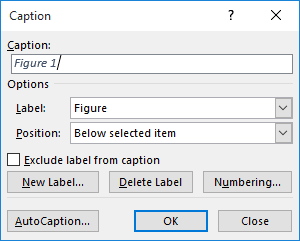
With tables, the number and title should be placed above; with figures and all other illustrations, the number and title should be placed below.
Microsoft Word has a feature that can help you to automatically place these numbers and titles in the correct position. Select the graphic, right-click, and choose “Insert Caption…” In the dialogue box that appears, specify whether it is a table or figure and enter a title. Once you click “Okay,” the number and the title will be generated in the right place.
Another advantage of using this Word feature to label your graphics is that you will later be able to generate lists of tables and figures with a push of a button.
Styles
Different heading styles are frequently used to help the reader differentiate between chapters, sections, and subsections of your dissertation. For instance, you may choose to bold all chapter headings but to italicize all lower-level headings.
Once you decide on the scheme you will use, it is important that you apply it consistently throughout your entire dissertation. Using the “Styles” feature of Microsoft Word can be very helpful in this regard. After you have created a heading, just highlight it and select a style (such as Heading 1 or Heading 2) from the home tool bar. Keeping a list may help you keep track of what style to use when.
Referencing
Citing sources in a correct and appropriate manner is crucial in a dissertation, as failing to do so can make you guilty of plagiarism. It is important that these references follow certain standards.
The APA standard is most commonly used. After realizing how difficult it is to create correctly formatted citations manually, we developed the APA Citation Generator to assist you. You can use this free and simple tool to easily generate citations that follow the official APA style.
We also recommend that you use a plagiarism scanner to check for unintended plagiarism.
Paragraph marks
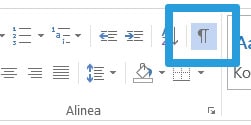
Using the “Show paragraph marks” feature can help you to avoid this scenario. To turn it on, click on the paragraph symbol in your home tool bar (as shown in the above illustration). A black paragraph symbol will then be shown after every paragraph and “hard return” in your document, which allows you to see how the layout is constructed.
This can be very helpful when you are trying to determine the cause of mysterious jumps and other problems.
Headers and footers
Headers and footers can give your dissertation a very professional look. They also make it immediately clear to readers what document is before them.
A header or footer can be added by double-clicking respectively at the top or bottom of a page in your document. There are generally no firm rules about what you must include; the following are common choices:
- Your name
- The date
- The name/logo of your home educational institution
- The name/logo of the company or organization where you completed a placement
- The title of your dissertation (which may be shortened if necessary)
- Page numbers
Page numbering
Page numbers are commonly placed in the lower right-hand corner of the page. They can easily be added by simply creating a footer. Bear in mind that a page number is usually not included on the title page of a dissertation.
- To ensure that the page numbering doesn’t start on the cover page, but the numbering begins on page 1, place the cursor on the bottom of the page where you want to start with page numbering (if you want to start on page 2, click at the bottom of the first page).
- Next go to “Page layout” and then “Breaks”. Next, choose the submenu “Next page”.
- Switch to the side, where the numbering should begin (in this case, page 2). In the edit mode of the header or footer, choose “link to previous”, after that click on “Move to footer” and click on the “Link to previous” again.
- Now, to add a page number, click on the “Insert” tab, then on the “Header and footer” group, and then click “Page number”. Now you can also choose where the page number should be (top of the page, bottom of the page or page margins) and you can choose a design.
- Finally select the option “format page number” and enter the page numbers, in what page you want the numbering to begin. After you have pressed “ok”, the page number then begins with the number from the previously selected break.
Title page
A clear and well-presented title page is a nice finishing touch for your dissertation. Certain information should be included here by default. We have prepared a separate article on title pages that includes a handy checklist you can use to make sure you don’t forget anything.
Structure
Always make sure that everything in your dissertation is in the correct order and placed in the appropriate chapter. More information on how to put your document together can be found in our article on structure a dissertation.
If you are interested in seeing how other students have tackled preparing their theses, you may find it useful to check out these dissertation examples.
Dissertation printing
The last step is usually to prepare a hardcopy of your final document. There are many issues to think about, such as whether you will make it single- or double-sided.
Before you print, however, we recommend that you check one last time that your document meets all of the below requirements!
Cite this Scribbr article
If you want to cite this source, you can copy and paste the citation or click the “Cite this Scribbr article” button to automatically add the citation to our free Citation Generator.
Driessen, K. (2019, February 20). Dissertation layout and formatting. Scribbr. Retrieved April 22, 2024, from https://www.scribbr.com/tips/dissertation-layout-and-formatting/